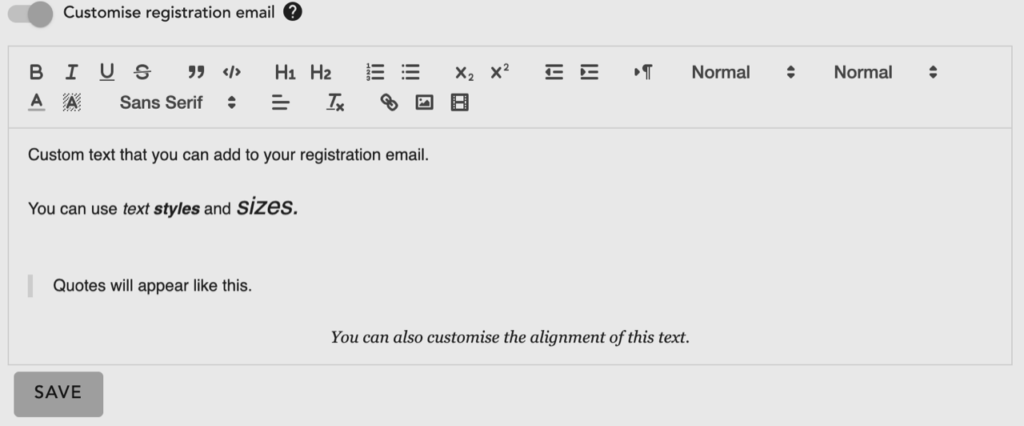In the Config tab of the Nametags module you can setup and edit the following:
I’m New form
For more information on setting up the ‘I’m New’ form see Setup the ‘I’m New’ form
Custom checkin text
Here you can toggle whether you want to replace the text on the checkin page with your own custom text.

There are three sections of text that can be customised; the text at the top of the page, and the I’m new form on both standard and registrant services.
Please note that there is a character limit on these text boxes and that the custom text will be the same for all services.

Online and Self-Service Checkin Toggles
Here you can enable online and self service check in. To find out more about online and self service check in see Check-in a person (Nametags).
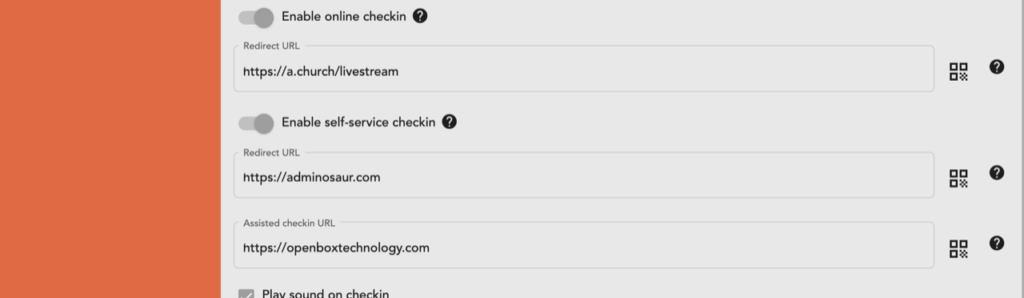
Play sound on checkin
Here you can select whether you want a sound to play when people successfully checkin.
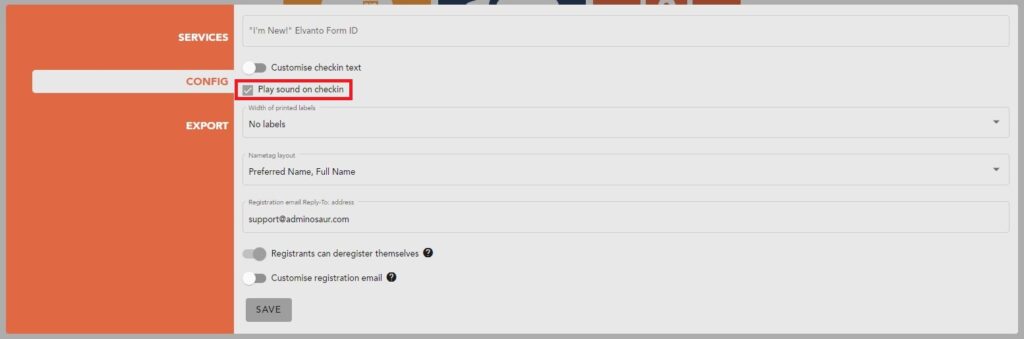
Select which size of labels you want to use
Here you can select the width of labels that you are using.
If you don’t want to print nametags you can disable this feature by selecting “No Labels.”
Click the ‘size of labels’ link above for more information.
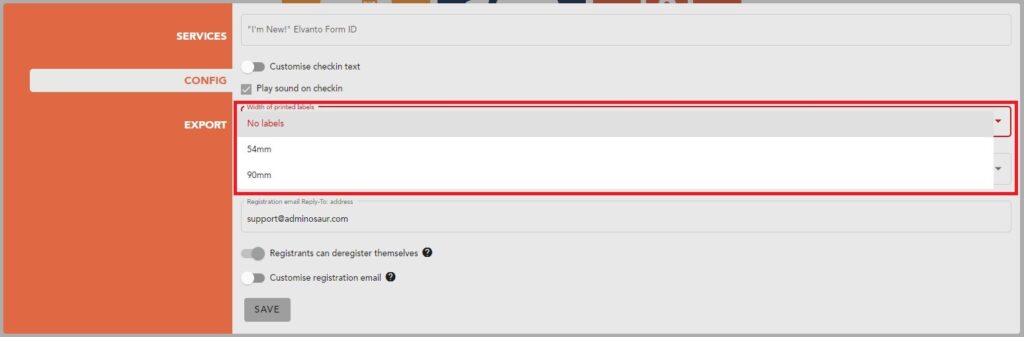
Change the nametag layout
Here you can change the layout of printed nametags. There are three options to choose from:
- Preferred Name only
- Preferred Name on top, Last Name on bottom
- Preferred Name on top, Full Name on bottom
If the person doesn’t have a preferred name, the first name will be used instead.

Registration reply-to email
Here you can add a Reply-To email address to registration emails. If set, users who Reply or Reply All to the confirmation message with thr QR code will reply to the address you nominate.

Toggle allowing registrants to deregister themselves
Adds a link at the bottom of the registration email allowing registrants to deregister themselves from the service.
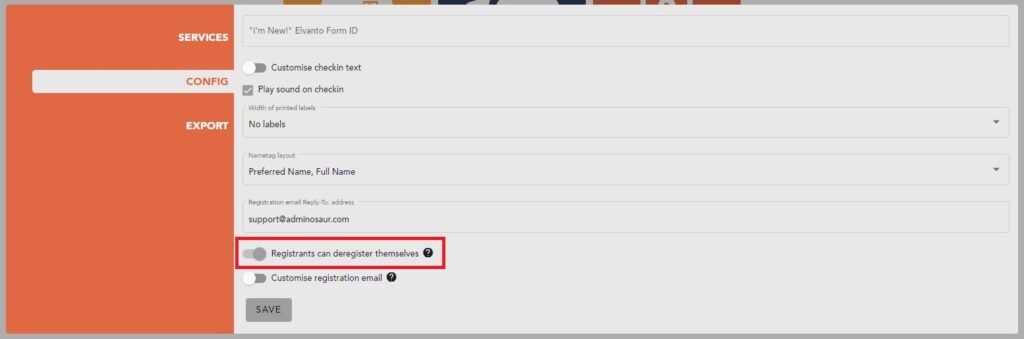
Custom registration email text
Allows you to add custom text below the QR code on the registration email. Please note that there is a character limit of 500 characters, including code for styles, fonts, line breaks, etc.