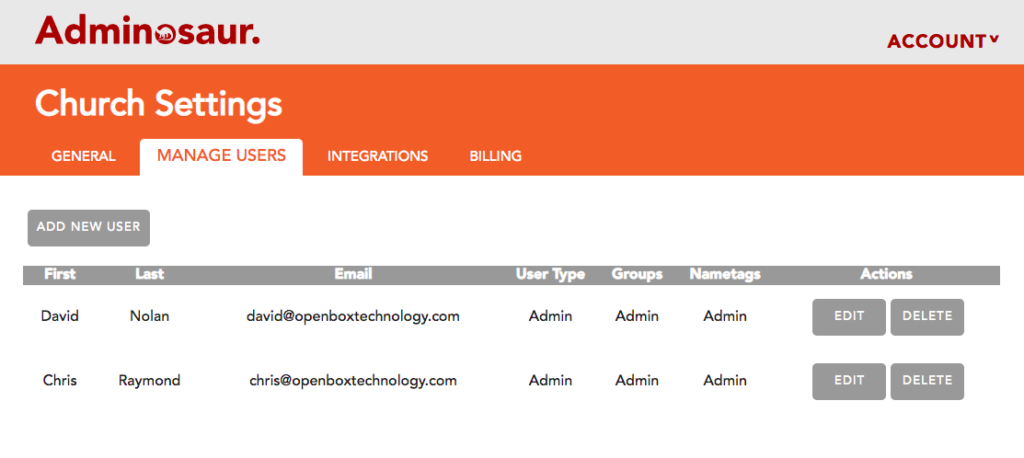
This page allows you to configure the users that have access to your Adminosaur account.
NOTE: You need to be a user in Adminosaur to log in to Adminosaur. Elvanto user accounts will not work in Adminosaur. Your Adminosaur username will be your email address.
Add New User – This button will prompt you to enter the name and email address of the new user to your account. On the ‘Permissions’ tab of this prompt, you will be able to edit what permissions the new user has. Please see below for information on what the different permissions mean.
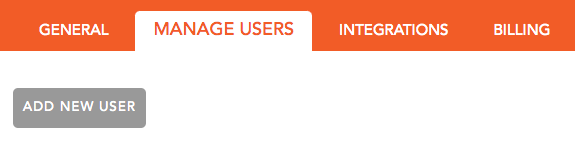
Edit – This button allows you to edit the permissions of a user. Please see below for information on what the different permissions mean. You will not be able to edit the name or email address of a user.
Delete – This deletes the user from your account. However, it does not delete the users Adminosaur access (so they will still be able to log in – just won’t be able
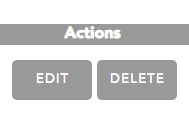
PERMISSIONS
User type:
Admin – Has access to the church settings section (the orange ‘Church’ tile on the Dashboard)
User – Has no access to the church settings section.
Groups:
Admin – Has access to all groups, as well as Group Settings (the cog icon on the tile)
All Groups – Has access to all groups, but not the Group Settings
Specific Groups – Has access to only the groups specified in the table
Nametags:
Admin – Has access to all services, as well as Nametag Settings (the cog icon on the tile)
All Services – Has access to all services, but not the Nametag Settings
