You will need to be logged in to Elvanto and have access to the ‘Forms’ section.
You will also need to have the Groups ‘Admin’ permission in Adminosaur.
1. Add a new form in Elvanto. Title it however you would like.
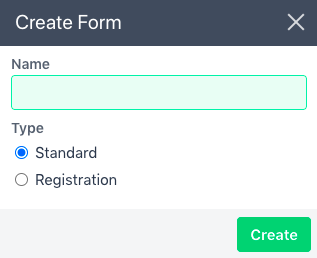
2. Add the form fields you would like to have on the form. You MUST include the following fields, but can have additional fields if you would like. The fields can be in any order.
- ‘First Name’ = Elvanto First Name Person field
- ‘Last Name’ = Elvanto Last Name Person field
- ‘Mobile Number’ = Elvanto Mobile Number Person field
- ‘Allergies’ = Elvanto People custom field (as per custom field ID entered into the ‘Configuration‘ tab)
- ‘Parent First Name’ = Elvanto ‘form custom field’
- ‘Parent Last Name’ = Elvanto ‘form custom field’
- ‘Parent Mobile’ = Elvanto ‘form custom field’
3. Click ‘Embed‘ up the top right of the forms page in Elvanto.
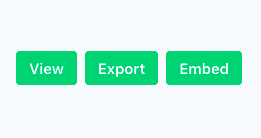
In the ‘Link‘ section, you should see a URL in the style of
https://[your-elvanto-domain].elvanto.com.au/form/[form-id].
Copy the form id from this URL.
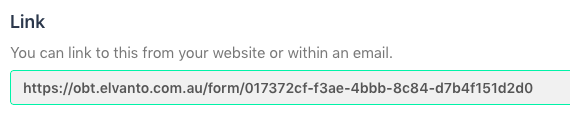
4. Open up the Groups Settings section in Adminosaur by clicking the cog icon on the Groups tile on the Dashboard.

Paste the Elvanto form ID into the ‘Form ID’ field of the relevant group. Ensure you only include the form-id part of the URL, not the rest of it.
By repeating this process, you can have a different form for every group if you would like.
