You will need to be logged in to Elvanto and have Super Admin access.
You will also need to have the User Type ‘Admin’ permission in Adminosaur
1. On the Church Settings ‘Integrations’ tab, type your Elvanto subdomain into the ‘Elvanto Domain’ box and select your domain extension (.com or .com.au).
2. In a new tab log in to your Elvanto account.
3. In the
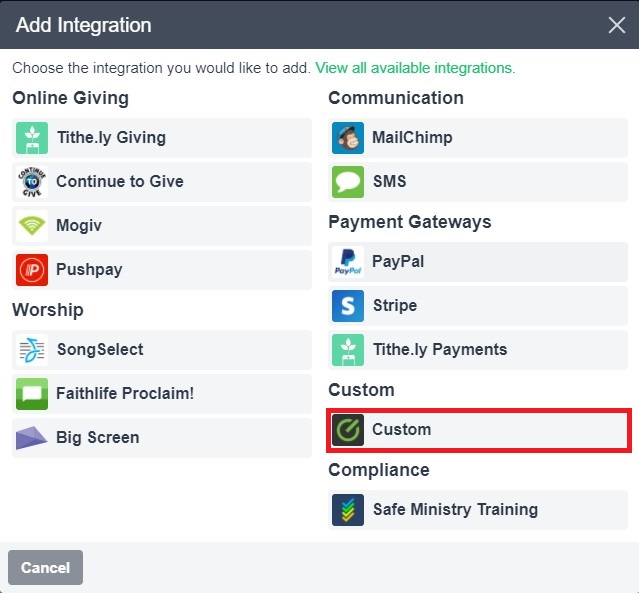
App Name – “Adminosaur”
Description – Adminosaur
Leave the icon blank
Homepage – https://[subdomain].adminosaur.com/admin/
Redirect – https://[subdomain].adminosaur.com/admin/
Click save
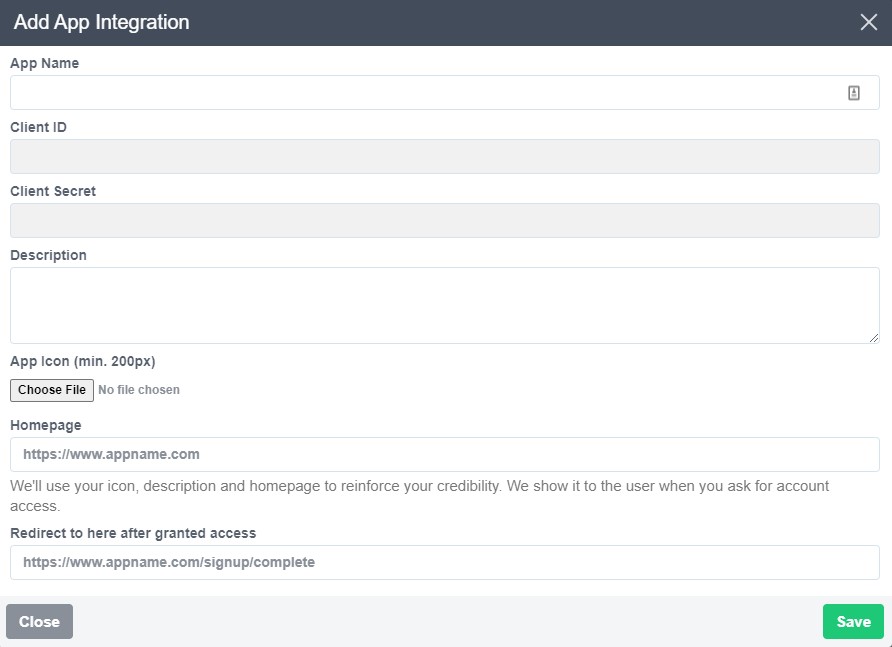
4. Once that is saved, you can click on the newly created integration again and it will have 2 extra pieces of information, a Client ID and a Client Secret. Copy and paste them into the ‘Integrations’ page in Adminosaur.
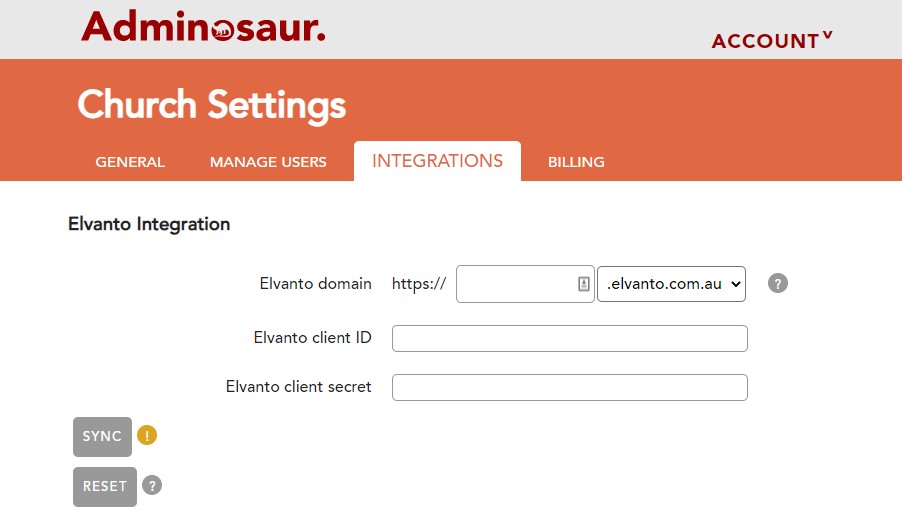
5. Press Sync down the bottom. You will be prompted to enter your elvanto details. Type in the username and password of a super admin. You should be re-directed back to Adminosaur.
This will sync your information in Elvanto with Adminosaur.
TROUBLESHOOTING FAQ:
Q: MY BROWSER REDIRECTS TO THE ADMINOSAUR LOGIN PAGE WHEN I TRY AND SYNC WITH ELVANTO.
A1: We have had issues with some version of Safari, so if you are using Safari try using Google Chrome instead
A2: Double check the Homepage and Redirect URL fields in the integrations section of Elvanto, they need to be exact. Make sure the [SUBDOMAIN] is replaced with your Adminosaur subdomain.
