Open the csv import dialog on the Manage Registrants page by clicking the button.
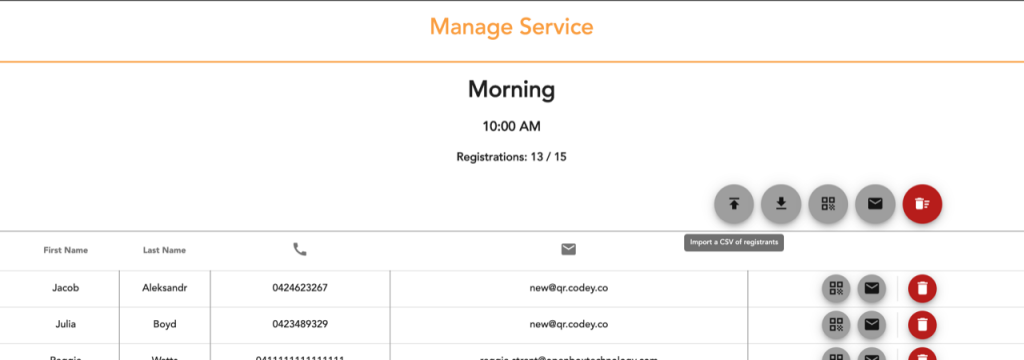
The button will open a dialog which allows you to drag-and-drop, or click to select a file to upload from your computer.
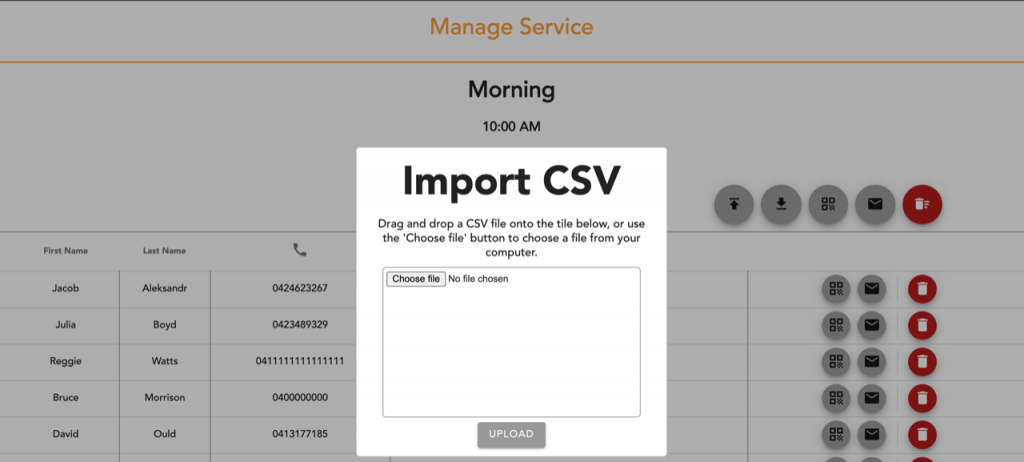
The dialog will only accept a CSV file, maximum size 3 MB. It will not accept normal Excel spreadsheets. If you are using Excel, choose Save As and select CSV as the file type (comma-separated values).
When the import occurs, registrants will be matched in the following ways:
- If an existing registrant has the same first and last name, as well as EITHER the same contact number or same email, the new information will be applied on top of the old record. This means that you can update registrant details, as long as you only change one of the contact fields at a time.
- If there is no match on the registrant’s name or at least one contact method, a new record will be created for that registrant.
- Imported registrants will never have emails sent to them automatically. You can manually send emails by using the buttons on the manage service page.
It is worth noting that this import feature now allows you to clear the list every week and import from a manual list of records, if you would like to do that instead of using the registration form. The process for this would be:
- Delete all registrants using the delete button in the top bar.
- Import people for this week’s service using the Import CSV dialog.
- (Optional) Send registration emails to all registrants using the mail button in the top bar.
In the dialog you will find the CSV template for registrant information. You can also download the file here. You can open this file in Excel or another spreadsheet program to edit. The column names should stay exactly as they are in order for the system to match up the information. You may reorder the columns if you wish.
Please note that the firstname, lastname, contact_number and email fields all need to contain valid entries for the import to be successful.
Prefname indicates preferred name, which will replace the first name on printed nametags. Leave blank if none.
The family field is the family ID, which can be any number. For the same family, use the same number. Leave blank for individuals. These do not need to be the same across imports, as we replace your number with a new id every import.
The family relationship field is optional. If blank, the first person from each family will be designated as Primary. Otherwise, specify a person by writing ‘Primary’ into their relationship field. Capitalisation is necessary.
